WordPress is so easy to use and user friendly ,also for developers .You can code your own plugins and themes for WordPress .WordPress development and debugging is super easy if you have sort a knowledge .For example – “WordPress White Screen of Death” ,it’s one of the common issue faced by WordPress fans ,probably you have encountered the white screen of death at least once in your Experience .
See also : Fix Establishing database connection Error WordPress
Today we’re going to Fix this issue without such Programming knowledge so anyone can Fix it easily .WordPress White Screen of Death is literally frustrating because admin or any user can’t login or view any single page on website because it locks you out of your WordPress admin panel. Because there is no error output in most cases, you are left clueless to figure out what is the issue. The worst thing about white screen of death is that sometimes it will only affect a certain part of your site. For example, you may only see the white screen of death on your WordPress admin while everything else works fine. In other cases, you may only see it on a specific post whereas everything else runs just fine ,well it depends on severity of issue. Don’t worry about it ,we are going to fix it with ease .So lets get started.
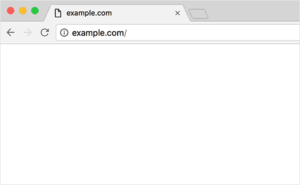
Cause of WordPress White Screen of Death ?
There are lot of possibilities for this death error but Mostly it happens due to recently activated Plugins ,Upgrades ,Theme activation or custom code .
Don’t get confused ,let me explain – When ever you enable any plugin or theme it requires resources of your Hosting like CPU / RAM .Now due to heavily coded or poorly coded plugin your Hosting Resources Consumed at its peek .Hope ,Now you are clear with the cause of this error .
Fixing Part – WordPress White Screen of Death :
1 : Check your Hosting!
First take a look of your Hosting Realtime Status. Mostly cheap hosting providers are very well compromised with their Hosting uptime and quality. Unlimited wordpress hosting is a cost effective solution. You can simply test your hosting by checking other website running on same hosting . If other website are not working then there’s something wrong with your hosting provider ,its time to contact to your hosting provider for the same[ 30% OFF + Free Domain name on Best WordPress hosting offer], if its only you then better to move to step 2 .
2 : Disabling All Plugins
This step mostly helps the WordPress user to get rid of WordPress White Screen of Death .In our experience of troubleshooting this issue, we have always found that the issue is either with a specific plugin or a theme.
If your WordPress website is gone white after enabling a plugin then this solution will going to work for you 100% .
All you need to do is just disable all plugins and check if site is back again or not. Probably you are thinking how to disable WordPress plugin because admin panel is in-accessible or not visible ,in that case we are going to take you to the next level of blogging experience .
To deactivate all plugins at once manually ,all you need to do is just go to your wordpress installation directory using your cpanel or any FTP program ,after then goto “public_html/wp-content/” ,now you can see plugin folder just add ” disable. “ as prefix at plugin folder name ,it will look like this “ disable.plugins ” .You are done ,now check your website .
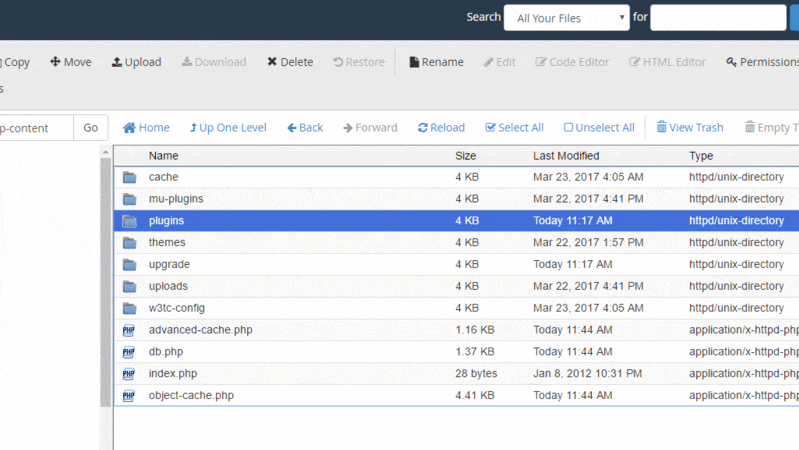
If this fixes the issue, then enable one plugin at a time to get to the bottom of the issue.
3 : Switch back to Default theme
If the plugin troubleshooting doesn’t fix the issue, then you should consider to replace your current theme with a default twenty ten theme because poorly coded or hacked/nulled themes creates some compatibility issues with WordPress and ultimately makes your website slow either inaccessible .
To Restore default theme goto your wordpress installation folder and then wp-content as described above .After then download or take backup of your theme folder then delete it from themes folder ,it will force wordpress to switch to default wordpress theme automatically .
Alternatively, you can go in your phpMyAdmin and update the database tables in wp_options table. The following table names would have to be updated:
template, stylesheet, and current_theme. Change the value to twentyeleven.
If this fixes the issue, then you should consider to install fresh theme installation or if you downloaded nulled theme then consider to purchase it from themeforest because your wordpress blog worths ,get any wordpress theme on discount from this link on themeforest .If you still going to use nulled themes or plugins ,then it will again going to create issues for you ,read more about nulled themes and plugins.
4 : Increasing the Memory Limit
There is also possibility of memory consumption ,due to higher no. of processes your memory is being exhausted. Use our tutorial on how to increase PHP memory in WordPress .
5 : Replace core files
If none of the above fixes it, then you should consider to replace your WordPress core files with new one ,you can get WordPress setup zip from its official website WordPress.org
- Download WordPress zip from wordpres.org
- Extract it somewhere then replace all files and folder except wp-content folder with current one.
6 : Developer mode
WordPress so powerful and flexible so anyone can get familiar with it .WordPress developers add a functionality called wp-debug .Debug function simply outputs the errors on screen ,all you need to do is just turn on wp-debug from wp-config.php file.
Public_html/wp-debug.php
Open that file and find wp-debug ,by default its set to false .Now just make it true .
Once you add this, the blank screen will now have errors, warnings, and notices. These may be able to help you determine the root cause.
We understand the severity and drawbacks of this issue on SEO of a WordPress blog .We hope that one of the tricks above fixed the issue for you ,if you need a developer help ,just hire any intense developer from here . What have you tried that seemed to work for you? If you found another solution to work, then please let us know. We would be happy to expand on this resource, so others do not have to waste as much time finding a solution.
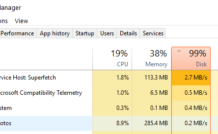
Leave a Reply